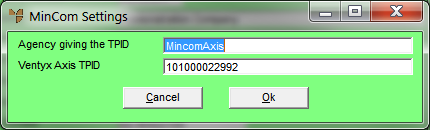Reference
For more information about Ventyx purchase orders, refer to "Ventyx-Related Fields on the Purchase Order Creation Screen (v2.8)", "Purchase Order Creation - File - Load Non Accepted Orders (v2.8)" and "Enter Purchase Order Line - Amended Ventyx Purchase Orders (v2.8)".